Home / Wiring / 6iE Smart WiFi Thermostat
6iE Troubleshooting 2025
Initial troubleshooting
If your 6iE is not connecting to WIFI please follow below:
1. Check your phone is connected to your home WIFI Network
2. Check that the WIFI password entered is correct and is 32 characters or less. (WIFI password can normally be found on the back of the router).
3. Ensure your Home Network is set to 2.4GHz. If you have both 2.4GHz and 5GHz channels turn off the 5GHz channel while connecting. Once the device is added the 5GHz can be switched back on.
- Please see here for online instructions on how to ensure you are on the 2.4GHz network.
- You can also contact your internet provider to temporarily switch off the 5GHz network for you.
- Below is guidance from major UK providers.
- SKY – To turn off the 5GHz Wi-Fi band on your Sky Hub, access the Sky Hub’s web-based control panel by typing 192.168.0.1 into a web browser, log in with the default credentials (“admin” and “sky”), then navigate to the Wireless settings and uncheck “Enable Wireless Access Point” for the 5GHz band
- VODAFONE – To turn off the 5GHz Wi-Fi band on your Vodafone router, log into the router’s web interface (usually at 192.168.1.1), navigate to the Wi-Fi settings, and then toggle off the 5 GHz band option
- VIRGIN – To turn off the 5GHz Wi-Fi network on your Virgin Media Hub, log into the router’s web interface (usually by accessing 192.168.0.1), navigate to Advanced Settings > Wireless > Wireless Signal, and disable the 5GHz option
- BT INTERNET – To turn off the 5GHz Wi-Fi band on your BT Smart Hub, access the Hub Manager through a web browser by typing 192.168.1.254 in the address bar, then navigate to “Advanced Settings” > “Wireless” and disable the 5GHz radio button, saving the changes.
- EE – To temporarily disable the 5GHz WiFi band on your EE Smart Hub or Smart Hub Plus, access the Advanced > Wireless Settings page in Hub Manager (by typing 192.168.1.254 in your browser) and disable the 5GHz band
- PLUS NET – To turn off the 5GHz Wi-Fi on your Plusnet Hub Two, access the Hub Manager (192.168.1.254), navigate to “Wireless” settings, and then click “Change Settings” to access advanced options, where you can disable the 5GHz radio
IF THIS DOES NOT WORK, PLEASE MOVE TO ADVANCED TROUBLESHOOTING FOR 6IE’s.
Advanced Troubleshooting for 6iE’s
Please see video below:
While the unit is showing the 201 error on the screen press Retry –> Dismiss – so you are back on the Home screen of the 6iE.
Go to [Menu] –> [Mode] –> [Power Off] –> [Yes]
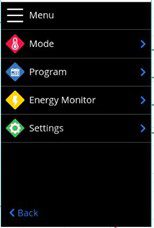
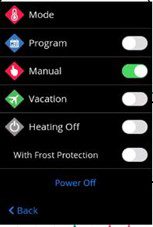
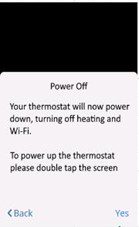
Double tap the screen to wake up the device again
[Menu] –> [Settings] –> [Wi-Fi] –> switch on network using the top right Network toggle.
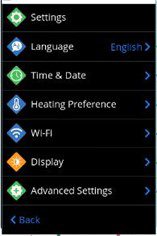
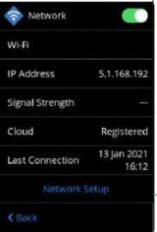
Keep the app open during this process on the connecting screen – allow the thermostat to reconnect, this may take up to 2 minutes and name room when prompted to complete the setup.


![Thumbnail [200x250]](/wp-content/uploads/Electric-Category-Page-Image.jpg)
![Thumbnail [200x250]](/wp-content/uploads/Hydronic-Category-Page-Image-1.jpg)
![Thumbnail [200x250]](/wp-content/uploads/6iE-Projects.jpg)